Notice
Recent Posts
Recent Comments
Link
- Today
- Total
| 일 | 월 | 화 | 수 | 목 | 금 | 토 |
|---|---|---|---|---|---|---|
| 1 | 2 | 3 | ||||
| 4 | 5 | 6 | 7 | 8 | 9 | 10 |
| 11 | 12 | 13 | 14 | 15 | 16 | 17 |
| 18 | 19 | 20 | 21 | 22 | 23 | 24 |
| 25 | 26 | 27 | 28 | 29 | 30 | 31 |
Tags
- 제수가 0입니다
- linux
- javascript
- 백준
- PostgreSQL
- 1773번
- java
- Rocky Linux 9
- docker
- jenkins
- MAC
- 백준 JAVA
- 사용법
- ora-01476
- 환경번수
- putty
- bekjoon
- jaekjoon java
- jsonb select
- 메뉴얼
- subversion
- rocky linux
- boj
- DBeaver
- Oracle
- 자바
- baekjoon
- 백준 java jaekjoon JAVA
- SVN
- install
Archives
기록하는 개발자
amCharts 5 계층형 Treemap 메뉴얼 본문
amcharts5와 amcahrts4가 다른부분이 많고 상세한 부분은 설명이 되어있지 않아(무료버전) 어려움을 겪었습니다.
이 글을 보는분들께 도움이 되었으면 좋겠습니다.
구현 사항
· amcharts5 설정
· root, container
· 기본 세팅 및 하위 기능 반영
· series
· 데이터 변수
· 배경 색상
· 워터마크
· 툴팁
· myTheme
· 기타
- amcharts5 설정
1. amCharts5 다운로드 및 적용
Download amCharts 5 - amCharts
Install via NPM Latest version () The best way to get amCharts 5 is via NPM. The charting functionality is in the package @amcharts/amcharts5. Map files are in @amcharts/amcharts5-geodata. Font files used for PDF in @amcharts/amcharts5-fonts. Use CDN Lat
www.amcharts.com
//다운로드O
<script src="상위 경로/amcharts5/index.js"></script>
<script src="상위 경로/amcharts5/hierarchy.js"></script>
<script src="상위 경로/amcharts5/themes/Animated.js"></script>
//다운로드x
<script src="https://cdn.amcharts.com/lib/5/index.js"></script>
<script src="https://cdn.amcharts.com/lib/5/hierarchy.js"></script>
<script src="https://cdn.amcharts.com/lib/5/themes/Animated.js">2. div 생성
<div id="treemap-chart" style="height:600px; width:1000px;"></div>- root, container
<script type="text/javascript">
$(function () {
treeChartCreate();
});
function treeChartCreate() {
var root = am5.Root.new("treemap-chart"); //div 연동
root.setThemes([
am5themes_Animated.new(root),
]);
var container = root.container.children.push(
am5.Container.new(root, {
//div 영역의 사용할 비율(%) 지정
width: am5.percent(100),
height: am5.percent(100),
layout: root.verticalLayout
})
);
//**이후 코드들은 이곳에 추가됩니다.
}
</script>- series
// series 설정
var series = container.children.push(
am5hierarchy.Treemap.new(root, {
sort: "descending", //정렬 기준 ["ascending"| "descending"|"none"] (기본값)
singleBranchOnly: true, //If set to true will make all other branches collapse when some branch is expanded.
downDepth: 1, //노드 선택시 열리는 하위 데이터 기준
upDepth: 0, //현재 노드에서 표시할 상위 노드의 값 깊이
initialDepth: 1, //초기에 표시할 노드의 깊이
valueField: "value", //차트의 크기를 정할 데이터가 변수 지정
categoryField: "name", //카테고리 변수 지정
childDataField: "children", //자식 요소 변수 지정
layoutAlgorithm: "binary", //트리맵 알고리즘 설정
nodePaddingOuter: 0, //밖의 간격 조정
nodePaddingInner: 0, //안의 간격 조정
fillField: 'color', //색상을 지정할 변수 지정
})
);
/*
배경색 지정
*** 사용하시려면 하단의 series.data.setAll 부분에 color : "#FFFFFF" 형식으로 색상을 추가해야합니다.
*/
series.rectangles.template.adapters.add("fill", function (fill, target) {
var customColor = target.dataItem.dataContext.color;
return customColor || fill;
});
/*
워터마크 추가
*/
series.bullets.push(function (root, series, dataItem) {
var depth = dataItem.get("depth"); //depth 가져옴
var logo = dataItem.dataContext.logo; //logo 변수에 지정된 내용 불러오기
if (depth == 1) {
var picture = am5.Picture.new(root, {
//이미지 경로
src: "./resources/images/treemap/" + logo + ".png",
//위치 지정
centerX: am5.p50,
centerY: am5.p50,
//크기 지정
width: am5.percent(50),
maxHeight: am5.percent(90),
isMeasured: true,
opacity: 0.2, //기본 투명도
});
picture.states.lookup("default").setAll({ opacity: 0.2 }); //해당 depth 이동시 투명도
return am5.Bullet.new(root, { sprite: picture });
}
if (depth == 2) {
var picture = am5.Picture.new(root, {
//이미지 경로
src: "./resources/images/treemap/" + logo + ".png",
//위치 지정
centerX: am5.p50,
centerY: am5.p50,
//크기 지정
width: am5.percent(50),
maxHeight: am5.percent(90),
isMeasured: true,
opacity: 0.2 //기본 투명도
});
picture.states.lookup("default").setAll({ opacity: 0.2 }); //해당 depth 이동시 투명도
return am5.Bullet.new(root, {sprite: picture });
}
});
/*
툴팁(마우스 오버시 나오는 텍스트)
*/
var tooltip = am5.Tooltip.new(root, {
autoTextColor: false, //자동 색상 지정 false
getFillFromSprite: false,
labelText: "[bold]{name}\n는 " //툴팁 내용
});
//툴팁 배경
tooltip.get("background").setAll({
fill: am5.color(0xffffff),
fillOpacity: 0.8
});
//툴팁 글씨 생상
tooltip.label.setAll({
//fill: "#4682B4",
fill: "#000000",
});
series.set("tooltip", tooltip);
/*
라벨(필드에 나타나는 텍스트)
[]태그를 활용해 bold, fontSize 설정 가능
[/] 뒤 부터는 기본 폰트로 초기화
*/
series.labels.template.setAll({
text: "[bold;fontSize:25px;]{name}[/]"
+"{date}"
+"{designer}"
});
container.children.moveValue(
am5hierarchy.BreadcrumbBar.new(root, {
series: series
}), 0
);
//데이터 세팅
series.data.setAll([{
name: "gitseok",
children: [
{
name: '프론트엔드',
logo : "front",
children: [
{
name: "HTML",
value: 72,
date: '[fontSize:20px]\n\n출시일 : 1993.1.1',
designer: '[fontSize:20px]\n설계자 : Tim Berners-Lee',
logo: "html",
},
{
name: "CSS",
value: 34,
date: '[fontSize:20px]\n\n출시일 : 1996.12.17',
designer: '[fontSize:20px]\n설계자 : Håkon Wium Lie',
logo: "css",
},
{
name: "Javascript",
value: 94,
date: '[fontSize:20px]\n\n출시일 : 1995.12.4',
designer: '[fontSize:20px]\n설계자 : Brendan Eich',
logo: "js",
},
],
},
{
name: '백엔드',
logo: "back",
children: [
{
name: "PHP",
value: 25,
date: '[fontSize:20px]\n\n출시일 : 1991.2.20',
designer: '[fontSize:20px]\n설계자 : Rasmus Lerdorf',
logo: "php",
},
{
name: "Node.js",
value: 24,
date: '[fontSize:20px]\n\n출시일 : 2009.5.27',
designer: '[fontSize:20px]\n설계자 : Ryan Dahl',
logo: "nodejs",
},
{
name: "JavaScript",
value: 36,
date: '[fontSize:20px]\n\n출시일 : 1995.12.4',
designer: '[fontSize:20px]\n설계자 : Brendan Eich',
logo: "js",
},
{
name: "C++",
value: 9,
date: '[fontSize:20px]\n\n출시일 : 1985.1.1',
designer: '[fontSize:20px]\n설계자 : Bjarne Stroustrup',
logo: "c++",
},
{
name: "C",
value: 15,
date: '[fontSize:20px]\n\n출시일 : 1972.1.1',
designer: '[fontSize:20px]\n설계자 : Dennis MacAlistair Ritchi',
logo: "c",
},
{
name: "Java",
value: 12,
date: '[fontSize:20px]\n\n출시일 : 1995.1.1',
designer: '[fontSize:20px]\n설계자 : James Gosling',
logo: "java",
},
{
name: "Python",
value: 17,
date: '[fontSize:20px]\n\n출시일 : 1991.2.20',
designer: '[fontSize:20px]\n설계자 : Guido van Rossum',
logo: "python",
},
],
}
]
}]);- myTheme
찾았지만 사용하지 않은 기능들이 많습니다.
테스트결과 트리맵 데이터의 깊이(depth) 기준으로 설정이 대부분 가능해서 상황에따라 유용하게 사용할 수 있을 것 같습니다.
const myTheme = am5.Theme.new(root);
//strokeWidth : 선의 굵기
//strokeOpacity : 배경 투명도
// depth 가 1인 대상
myTheme.rule("RoundedRectangle", ["hierarchy", "node", "shape", "depth1"]).setAll({
strokeWidth: 2, //선 굵기
});
// depth 가 2인 대상
myTheme.rule("RoundedRectangle", ["hierarchy", "node", "shape", "depth2"]).setAll({
strokeWidth: 1,
strokeOpacity: 1
});
//라벨 설정(폰트 사이즈, 배경 색상 등 수정가능) *내용 변경은 불가능
/*
myTheme.rule("Label").setAll({
//fontSize : 20,
//fill: am5.color(0x777777)
});
//depth : 1 대상
myTheme.rule("Label", ["node", "depth1"]).setAll({
forceHidden: true,
});
//depth : 2 대상
myTheme.rule("Label", ["node", "depth2"]).setAll({
fontSize: 10
});
*/
// root에 Theme 적용
root.setThemes([
myTheme
]);실행 결과
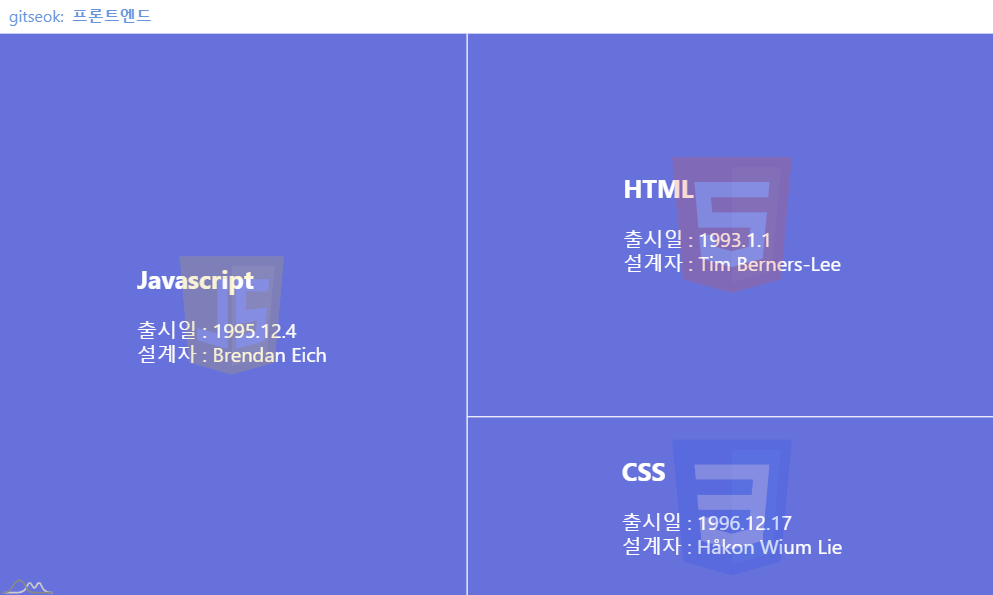
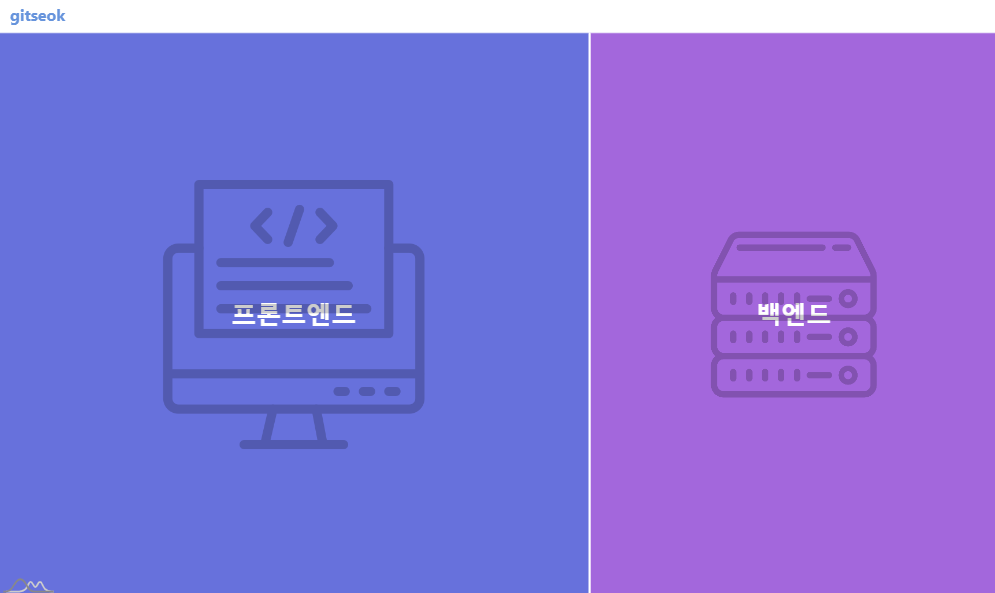
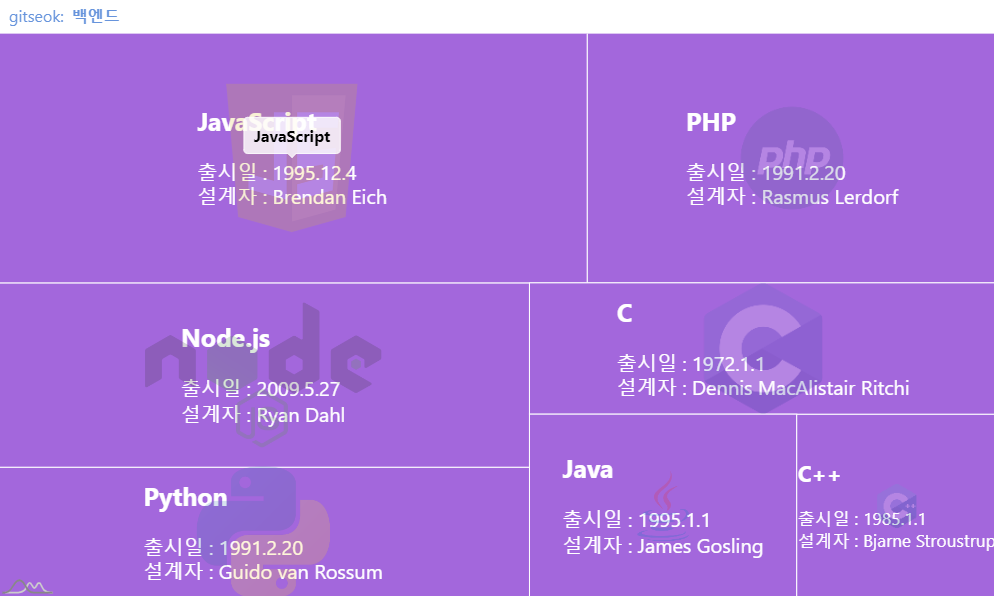
참고 사이트
- 예제사이트
- 워터마크 참고
- 글자 색상 변경
| 개인적으로 정리한 내용을 간단하게 풀어 작성했습니다. 이해가 안가는 부분은 댓글 남겨주시면 설명해드리겠습니다. |
'Open Source' 카테고리의 다른 글
| 맥북 homebrew 설치 (0) | 2025.01.16 |
|---|---|
| MyBatis resultMap collection 사용법 [1:N select] (0) | 2022.07.29 |
| summernote 메뉴얼 (0) | 2021.12.05 |
| CKEditor5 메뉴얼 (0) | 2021.12.05 |
| Docker 설정 메뉴얼 (0) | 2021.12.05 |
Comments




